Tuesday’s Tip- Let your computer create a timeline!
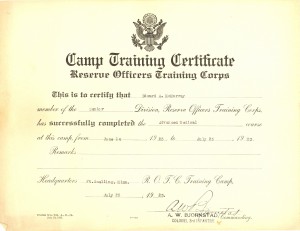
Timelines can help in analysis of family migrations, locations, family size, occupations, and developing an understanding of what your ancestor’s lives were like. Who has time, though, for making up a separate timeline when you barely have a few minutes to just do the research???
The quick and easy way to have your computer create a pseudo-timeline for you is to title all your genealogy files- birth, marriage, death certificates, censuses, newspaper articles, etc., so that they automagically are ordered chronologically as you place them into your computer folders. Of course, you may need to add details if you don’t have a document or image for in-between dates. An example of this is seeing a big gap with no births for 6 years in a family that otherwise had a child every 2 years. I create a note using a text file (I use a Mac and like Text Wrangler), add an estimated date for my hypothesis and a few notes, such as “See Journal Name, Article Name on genealogy bookshelf.” In the birth-gap instance, I would include a note to search local cemeteries for an infant death in that gap period. (Don’t forget to add it to your To-Do list too.)
Here is my method for file names to automagically appear in chronological order, using the above certificate for Dr. Edward A. McMurray as an example:
1. Start your file name with the date- July 25, 1923 would be written as:
1923_0725_
If the month and/or or day is unknown, use double zeros instead of the two digit month or date: 1923_0300 or 1923_0000. Also, always use a leading zero for single digit months or days so the computer will order properly- if you don’t, the computer will think the 12th of the month comes before the 3rd.
Another option for the above document would be to put the date range that it pertains to in Dr. McMurray’s life:
1923_0614-0725_
2. Add the last name of the main person you want to link to the file in capital letters- this helps when skimming files. Follow with an underscore and then the first name and initial, including descriptive abbreviations such as Sr. or Jr.:
1923_0725_McMURRAY_Edward A_Sr_
Or use a birth-death date range to differentiate two persons with the same name:
1923_0725__McMURRAY_Edward A_1900-1992_
3. I then give a brief description of the item:
1923_0725__McMURRAY_Edward A_Sr_ROTC Camp Trng Cert_
4. If it is a newspaper or magazine article, book, website, etc., add the details such as volume, page, date.
_Journal name_v1_n2_p3-5_
5. Follow with the repository or website and date accessed if applicable:
_ancestry_20140318
or:
_FAG90601933_2014_0318
(with the memorial number on Find A Grave listed for easy reference.)
6. For an item that requires permission to reproduce, or a courtesy attribution, I add whatever is appropriate, such as:
_permission
to signify the photographer has given me permission to reuse the image.
The above certificate is a scan of the actual copy in my possession, so my file name would be as follows:
1923_0725_McMURRAY_Edward A_Sr_ROTC Camp Trng Cert_pmm.png
When you place the file into your folder structure, all those files will be ordered by date and voila!- a timeline without a lot of extra time spent. Another benefit is that all those in the family folder will be a part of the timeline, so it will be easy to see how an event in a child’s life relates to a parent’s.
I am planning to add my photos into the folders as well, so any one person will have their information together. I scan the back of the photos and use exactly the same file name, but add
_rev
so the two files hang out together in my folders.
You can create text files for more information, such as metadata, who owns the photo, when you did the research, etc., about a document or image. Just cut and paste the file name for the document you are referencing, and the new file will have a .txt extension, so will always stay next to the .docx, .png, etc. file. If it is already a .txt file, you can just add
_notes
or something similar to differentiate.
I use a Mac so can use ridiculously long file names, thankfully.
Since I am one of those uppity women and a feminist, and it is still Women’s History Month (ahhh, the horrible irony of a Women’s “HIStory” Month…), I use their maiden names throughout their lives. That helps me tell “HERstory.”
Images and documents with multiple persons can be challenging to file- which name should be used as the file name? I tend to use the oldest or most prominent or most important-to-me persons in the photo or document, and one can then create a note to go into other folders referencing where the document or image has been placed.
I hope this has given you some ideas for file names that can help you to access your genealogy treasure quickly. Check back next week for more information on how I structure my file folders for fast access to information.
Notes, Sources, and References:
1) ROTC certificate from our family treasure chest of photos and documents. (Lucky us.)
Please contact us if you would like a higher resolution image.
Copyright 2013-2015 by Heritage Ramblings Blog and pmm.
We would love to read your thoughts and comments about this post, and thank you for your time! All comments are moderated, however, due to the high intelligence and persistence of spammers/hackers who really should be putting their smarts to use for the public good instead of spamming our little blog.